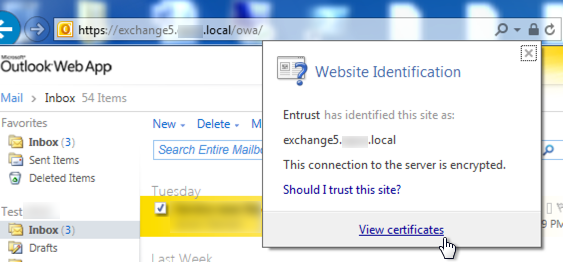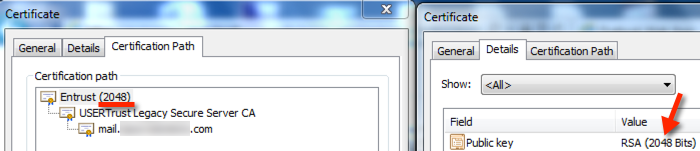Issue: You need to determine what certificates are being used in a client SSL connection (HTTPS://)
Solution: Review the certificate chain to see the Root, Intermediate, and SSL certificates being used in the connection.
Procedure:
1) Click the lock icon in the address bar and the Website Identification window will open. Click “View Certificates”
2) click the Certification Path tab to view the certificate chain. Then select the certificate you’d like to view and click “View Certificate” and click the Details tab in the new window:
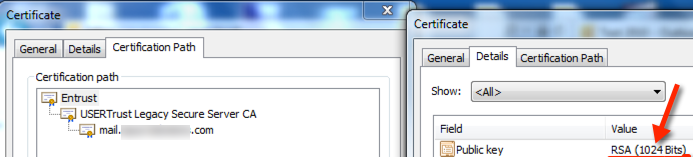 In this example we can see the Entrust root cert is selected and in the details the key length is 1024-bit which is invalid.
In this example we can see the Entrust root cert is selected and in the details the key length is 1024-bit which is invalid.
Example Continued:
In this case, I replaced the Comodo intermediate cert with a new one that species a valid Entrust 2048-bit root. This can be seen in the Website Identification Window and in the certificate path details:
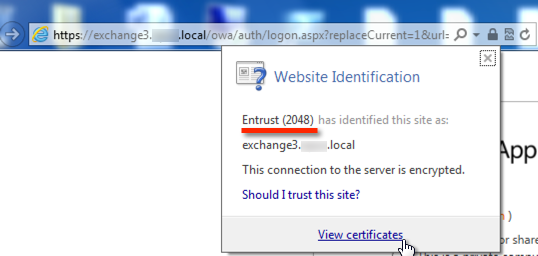
Conclusion: This process is very helpful for troubleshooting client certificate errors for example: “Information you exchange with this site cannot be viewed or changed by others. However, there is a problem with the site’s security certificate.“