Issue: You need to remove old or expired SSL certificates from a Windows based system’s personal certificate store.
Solution: Open the personal certificate store and delete the old/expired certificate.
1) Start > run > MMC > select add snap-in > select certificates > Select local computer
2) Expand Certificates, expand Personal, click ‘Certificates’ inside Personal
3) Right click the certificate you’d like to remove and click delete
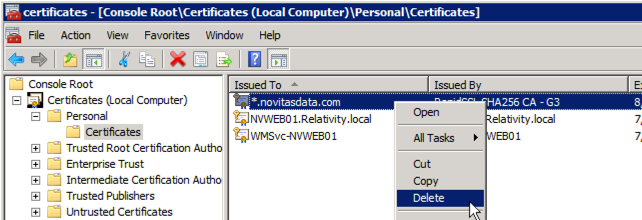
I deleted all my certificates and now my wife only sleeps in my cousin’s bedroom.
Did this, the cert just reappears.
I tried this and got “The certificate could not be deleted from Personal. Access is denied”
I used run as administartor.
I would make sure you are logged onto the computer as a local administrator. You can also right click and go into properties and security settings of the certificate to make sure you have rights to delete it. Lastly, perhaps something is assigned to the cert and that is why you can’t delete it. You might also want to try launching your mmc console as administrator:
1) right click command prompt and click ‘run as administrator’ to run a cmd as administrator
2) in command prompt type “mmc” to launch an mmc console session which will inherit the run-as-administrator from the command prompt
3) Add the certificates snap-in so you can try deleting the certificate again
Please post an update if you solve this!
Thanks for the suggestions. Tried all of them and still get “The certificate could not be deleted from Personal. Access is denied” Even tried going into MMC from safe mode–no luck.
do you know what the file extension could be? I tried looking for *.p7b but didn’t find any