Cisco IronPort ESA: Assign https certificate for quarantine and admin web pages
Leave a reply
One of the critical steps in utilizing a new third-party certificate on the Cisco IronPort ESA is to assign the certificate to the IP Interface so it is used in HTTPS communications. This will enable the Cisco IronPort ESA to utilize your certificate for the administration and quarantine web pages. Note: These steps assume you have already completed the steps to install an SSL cert on your Cisco IronPort ESA.
Step 1) Click Network > IP Interfaces > Select Internal or desired interface
Step Read more [...]
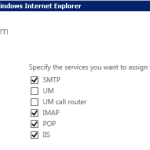 These steps will walk you through assigning an existing third-party SSL certificate to the Exchange services such as IIS, SMTP, POP, IMAP and UM. These steps assume you have already completed a certificate request and installed your SSL certificate on Exchange 2013.
Step 1: open Exchange Admin Center (EAC) and click servers > certificates.
select your SSL certificate, and click the edit button .
Step 2: click "services" and then place check marks next to the services that you would
These steps will walk you through assigning an existing third-party SSL certificate to the Exchange services such as IIS, SMTP, POP, IMAP and UM. These steps assume you have already completed a certificate request and installed your SSL certificate on Exchange 2013.
Step 1: open Exchange Admin Center (EAC) and click servers > certificates.
select your SSL certificate, and click the edit button .
Step 2: click "services" and then place check marks next to the services that you would 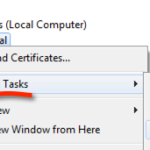 Issue: You previously exported a .PFX certificate file from Windows Server and would like to import it into Windows 2012 R2 / IIS 8.5.
Solution: Import the certificate using the MMC console.
1) Open the mmc console:
drag to upper-left to activate the Hot Corner > click Search > type MMC
2) click File > Add/Remove Snap-in...
3) select Certificates
4) select Computer account
5) click certificates > All Tasks > Import...
6) click 'Browse' on the Certificate
Issue: You previously exported a .PFX certificate file from Windows Server and would like to import it into Windows 2012 R2 / IIS 8.5.
Solution: Import the certificate using the MMC console.
1) Open the mmc console:
drag to upper-left to activate the Hot Corner > click Search > type MMC
2) click File > Add/Remove Snap-in...
3) select Certificates
4) select Computer account
5) click certificates > All Tasks > Import...
6) click 'Browse' on the Certificate