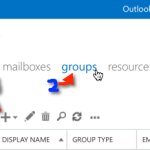 If you need multiple people to receive the email sent to a single address, a Distribution Group is the proper choice. This easy to follow guide will walk through the process to create a Distribution Group in Office 365.
0) confirm the email address you plan on using for the Distribution Group is not already applied to an acct in AD.
1) logon to portal.microsoftonline.com
2) Click the ‘Admin’ drop down and select ‘Exchange’
Click Recipients > groups > click the ‘+’ button
3) Read more [...]
If you need multiple people to receive the email sent to a single address, a Distribution Group is the proper choice. This easy to follow guide will walk through the process to create a Distribution Group in Office 365.
0) confirm the email address you plan on using for the Distribution Group is not already applied to an acct in AD.
1) logon to portal.microsoftonline.com
2) Click the ‘Admin’ drop down and select ‘Exchange’
Click Recipients > groups > click the ‘+’ button
3) Read more [...] create a Distribution Group in Office 365
Leave a reply
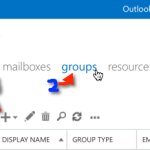 If you need multiple people to receive the email sent to a single address, a Distribution Group is the proper choice. This easy to follow guide will walk through the process to create a Distribution Group in Office 365.
0) confirm the email address you plan on using for the Distribution Group is not already applied to an acct in AD.
1) logon to portal.microsoftonline.com
2) Click the ‘Admin’ drop down and select ‘Exchange’
Click Recipients > groups > click the ‘+’ button
3) Read more [...]
If you need multiple people to receive the email sent to a single address, a Distribution Group is the proper choice. This easy to follow guide will walk through the process to create a Distribution Group in Office 365.
0) confirm the email address you plan on using for the Distribution Group is not already applied to an acct in AD.
1) logon to portal.microsoftonline.com
2) Click the ‘Admin’ drop down and select ‘Exchange’
Click Recipients > groups > click the ‘+’ button
3) Read more [...] 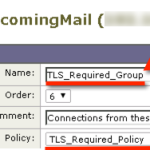 Issue: You would like to require (or attempt) TLS encryption on inbound email communications from specific partner email domains.
Solution Snippet: In this walkthrough we will be creating a partner Sender Group and Mail a Flow Policy that prefers or requires TLS encrypted communication.
Solution Walkthrough
Create a new Mail Flow Policy called "TLS_Required_Policy"
click Mail Policies > Mail Flow Policies
click the Add Policy button
put TLS_Required_Policy in the Name field
Scroll down
Issue: You would like to require (or attempt) TLS encryption on inbound email communications from specific partner email domains.
Solution Snippet: In this walkthrough we will be creating a partner Sender Group and Mail a Flow Policy that prefers or requires TLS encrypted communication.
Solution Walkthrough
Create a new Mail Flow Policy called "TLS_Required_Policy"
click Mail Policies > Mail Flow Policies
click the Add Policy button
put TLS_Required_Policy in the Name field
Scroll down 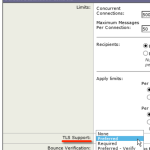 These steps walk you through configuring TLS encryption on email communication with specific partner domains or configuring TLS for all Outbound and Inbound email.
TLS for Incoming Mail
Receiving mail is controlled by the HAT Overview/Mail Flow Policies. In other words, when hosts attempting to send mail to your organization connect to your Ironport appliance.
setup TLS encryption for all inbound email
I chose to set TLS Preferred across the board by enabling TLS on my ‘Accepted’ and
These steps walk you through configuring TLS encryption on email communication with specific partner domains or configuring TLS for all Outbound and Inbound email.
TLS for Incoming Mail
Receiving mail is controlled by the HAT Overview/Mail Flow Policies. In other words, when hosts attempting to send mail to your organization connect to your Ironport appliance.
setup TLS encryption for all inbound email
I chose to set TLS Preferred across the board by enabling TLS on my ‘Accepted’ and