Issue: You have an AD Synchronized (DirSync or Azure AD Connect) Office 365 environment and need to add additional email aliases to an Office 365 Mailbox. This could be in a situation where you have a generic address you’d like delivered to someone, info@enterpriseit.co, or in the event an employee doesn’t use email and all their mail should be delivered to their assistants mailbox.
Application: This article applies to DirSync, Azure AD Connect or ADFS federated environments that are not running on-premise Exchange (“Hybrid Mode”) and therefore cannot use an on-premise Exchange to add email aliases
Solution: On a DirSync’d Office 365 environment, email address changes are managed in (on-premise) Active Directory. Note: this solution may also apply to Azure AD Connect, the successor to DirSync.
Walkthrough:
1) To avoid confusion, if any AD accounts currently have the email address assigned that you want to add as an alias to another Office 365 mailbox then you should remove it from those AD accounts.
2) Add the aliases to the destination AD account that you want the mail delivered to
Windows 2008R2 DC: Open Active Directory Users and Computers (ADUC), click view > advanced features, doubleclick the users account in the list of users (not through Find) and click the Attribute Editor tab
OR
Pre 2008 R2 DC use ADSIedit:
Start > Run and type adsiedit.msc
Expand Default naming context
Expand DC=DOMAIN,DC=COM,OU=Company_Users
Right click the user you want to edit and click Properties.
3) Find the variable proxyAddresses
When you add new e-mail aliases, you need to make sure that your primary e-mail address is included and prefaced with with upper-case ‘SMTP:’. Your aliases, aka, secondary addresses should be prefaced with a lower-case ‘smtp:’. For example, I want my primary e-mail address to be firstinitiallastname@enterpriseit.co
In the proxyAddresses attribute use the following format:
SMTP:firstinitiallastname@enterpriseit.co
to make an alias firstname.lastname@enterpriseit.co I will specify lower case “smtp:” like this: “smtp:firstname.lastname@enterpriseit.co”
Note: If you are troubleshooting an email address assignment issue you mail want to look at the ‘mail’ attribute as well.
4) To make the changes effective immediately, run a manual DIRSYNC using PowerShell on your DIRSYNC Server to synchronize the changes up the Office 365 cloud (by default automatic directory synchronization is every 2 hours).
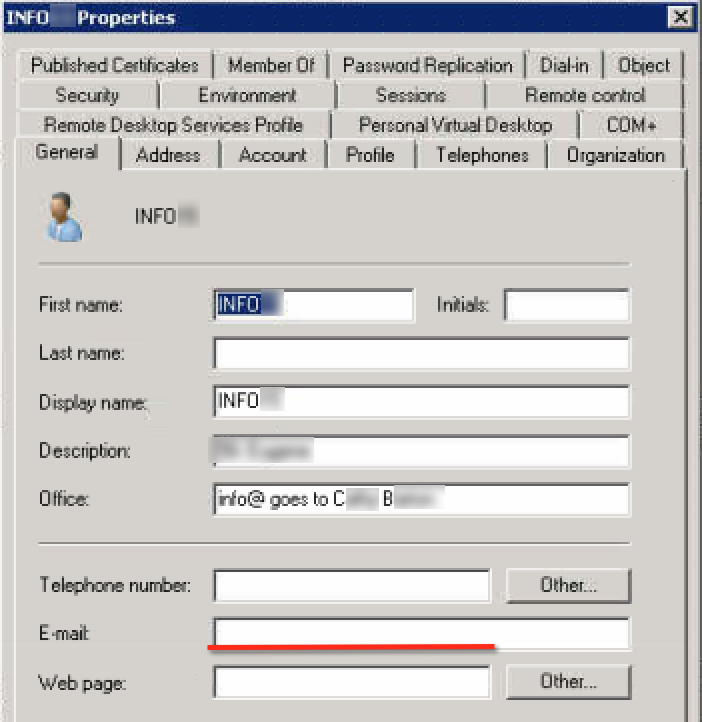
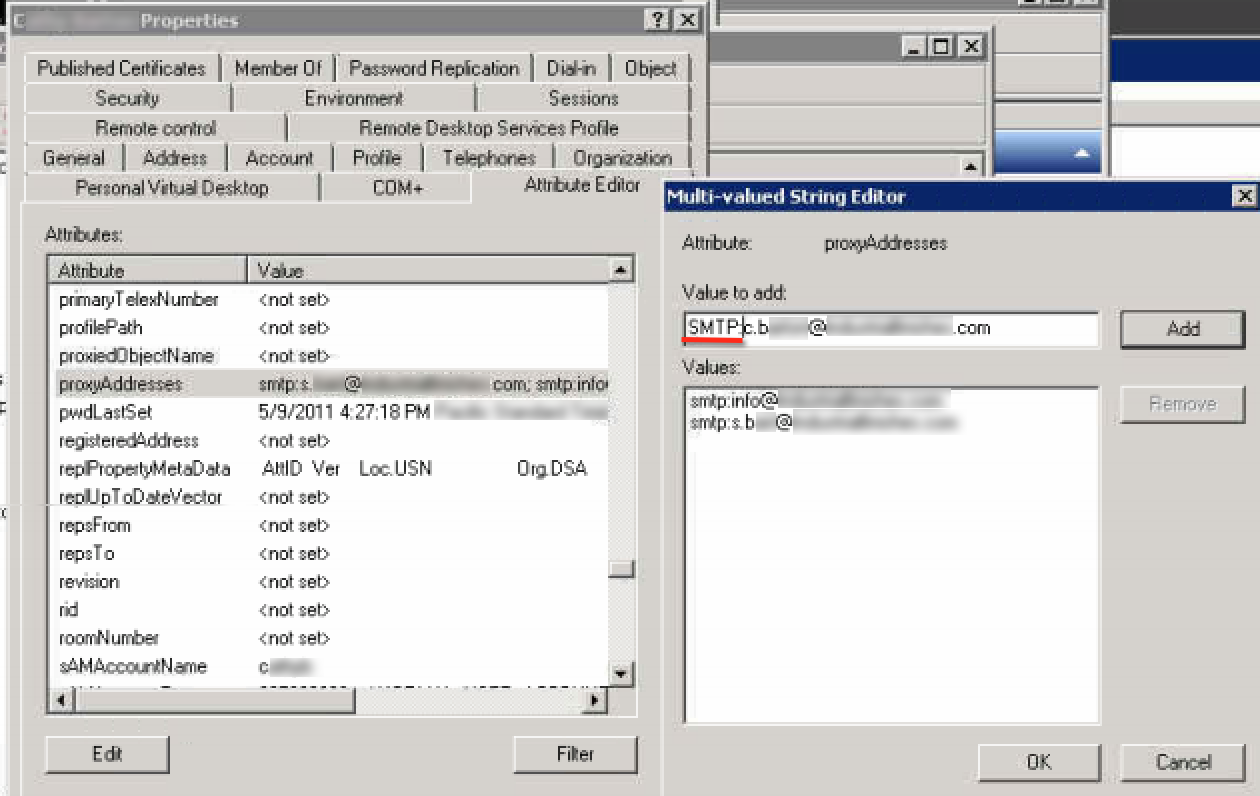
Worked Beautifully!
You will not have to worry about this issue if you install the Windows server essentials role onto your server. This syncs all the username and password info. It does not lock out the Active users area from adding aliases.
https://technet.microsoft.com/en-us/library/jj593240(v=ws.11).aspx
I don’t believe this to be a supported method. The correct method is to setup “Remote Mailboxes” and then manage everything from the Exchange console/ Web Console.
It works with Azure AD Connect as well.
Thank you Chris. Looks like MS is not so supportive of officially publishing such a procedure but it is the only way (easy way). I was stumped when I encountered this was missing on their KB articles.
Thanks Again!
Thanks for your compliments Durgesh. Are you running Azure AD Connector or DirSync? I’d like to confirm if my instructions apply to Azure AD Connect (the successor of DirSync). Thanks!
Your instructions also work for Azure AD connector.
I’d love to figure out a script to do this IE we currently use firstname_lastname@domain.org and we are doing firstnamelastname@domain.org, so I need to make the old style with the underscore as alias’s.
Chris, thanks for the great write up, I can now add aliases to email accounts.
The contacts that I have added aliases to are now showing two send email options under their contact card from Outlook. Do you know how to have it hide the alias?
Thanks Joey. I’m not sure how to hide aliases from the contact card. If you figure that out please do post the solution.
Hi!
How would one change the primary SMTP address or what Microsoft o365 calls the Reply address?
Cheers
Adsiedit, proxyAddresses attribute, the entry with capital SMTP is the default email address or reply-to address
Hi Tom, have you tried checking out the distribution groups in the Office 365 Admin Portal, you may be able to manage distribution groups and their email addresses from there. Please post again letting me know.
Any way to add alias’s to distribution groups?
IE: Created an “Info” Distribution group in my AD.. I have 3 domains / email addresses that I want that group to have but it doesn’t have that attribute like a user object does..
Thanks