Here what the error looks like in Exchange Remote Connectivity Analyzer:

Verify that both Basic and Integrated Windows Authentication are selected:
- Open the Exchange System Manager.
- Expand the Servers node.
- Expand the server node.
- Expand the Protocols node.
- Expand the HTTP node.
- Expand the Exchange Virtual Server node.
- Right-click on the Exchange node and select Properties.
- Click on the Access tab.
- Click on the Authentication button.
- Make sure Basic Authentication and Integrated Windows Authentication are selected as the only authentication modes.
- Click on OK.
- Click on OK.
- For the Public node, repeat Steps 7-12.
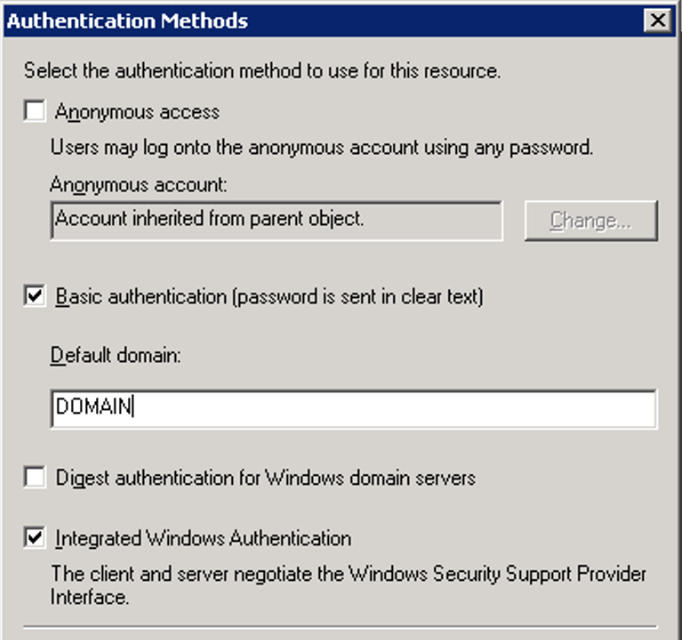
Make sure that the settings are identical in IIS:
- Open the Internet Information Services (IIS) Manager.
- Expand your server.
- Expand the Web Sites node.
- Expand the Default Web Site node (or website node that contains your Exchange virtual directories).
- Right-click on Exchange in the navigation tree on the left, and select Properties.
- Click the Directory Security tab.
- Click the Edit button within Authentication and access control section.
- Make sure Basic Authentication and Integrated Windows Authentication are selected as the only authentication modes.
- Click on OK.
- Click on OK.
- For the Public node, repeat Steps 5-10.
FolderSync should now succeed in remote connectivity analyzer:
