how to move an Exchange 2013 Database
Leave a reply
Issue: You need to move an Exchange 2013 mailbox database to a different path.
Background: Exchange 2013 databases can only be moved using the Exchange Management Shell (EMS).
Solution: Move the database using the Move-DatabasePath EMS command:
1) Review the names of your databases and copy the name of the database you'd like to move. You can view your databases by typing get-mailboxdatabase in Exchange Management Shell or under Servers > Databases in Exchange Admin Center
2) Open Exchange Read more [...]
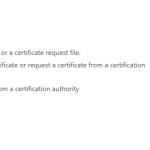 Exchange 2013 includes a self signed SSL Certificate to facilitate SSL encryption. However, this self-signed cert is not recognized by web browsers and mobile devices and will cause security warnings and connection failures. The solution is to utilize an SSL certificate from a recognized third-party certificate provider (like GoDaddy, NameCheap, Etc). If you haven't purchased a new cert yet, here is my quick guide to dependable and cheap ssl certificates.
How to create a new certificate request
Exchange 2013 includes a self signed SSL Certificate to facilitate SSL encryption. However, this self-signed cert is not recognized by web browsers and mobile devices and will cause security warnings and connection failures. The solution is to utilize an SSL certificate from a recognized third-party certificate provider (like GoDaddy, NameCheap, Etc). If you haven't purchased a new cert yet, here is my quick guide to dependable and cheap ssl certificates.
How to create a new certificate request 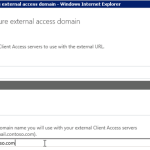 The easiest way to configure the Exchange 2013 Virtual Directories is by using the 'Configure External Access Domain' wizard in the new Exchange Admin Center GUI. The Wizard will automatically configure all of the Exchange 2013 External URL's to use the DNS hostname you specify. Note: In most cases the default internal URL's are acceptable and can be left alone.
Why I wrote this article? Most of the available docs are for the command line based Exchange Management Shell (EMS) or have bad
The easiest way to configure the Exchange 2013 Virtual Directories is by using the 'Configure External Access Domain' wizard in the new Exchange Admin Center GUI. The Wizard will automatically configure all of the Exchange 2013 External URL's to use the DNS hostname you specify. Note: In most cases the default internal URL's are acceptable and can be left alone.
Why I wrote this article? Most of the available docs are for the command line based Exchange Management Shell (EMS) or have bad