The following steps will show you how to enable archiving for a users mailbox on Exchange 2013
Note: This process assumes you have already created an archive database.
1) Open Exchange Admin Center
2) Click Recipients > Select Recipient > Click Edit (pencil icon)
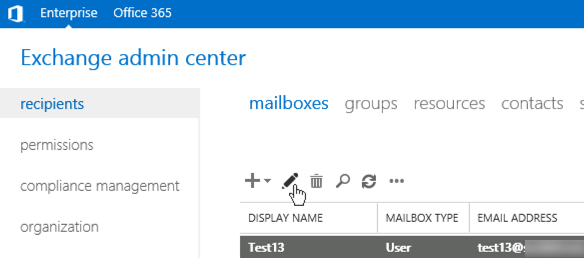
3) Click mailbox features > scroll down > click Enable under “Archiving: Disabled”
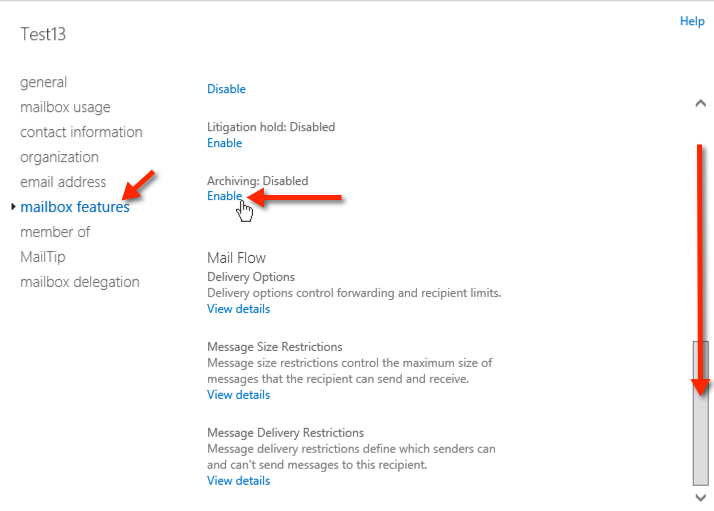 4) Click “browse”, you know you want to.
4) Click “browse”, you know you want to.
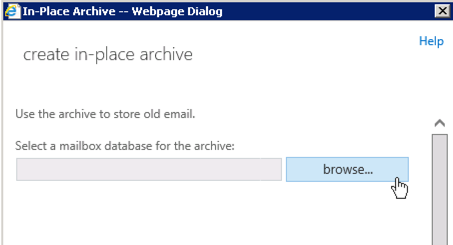
5) Select the Archive Database you created previously, and click Ok
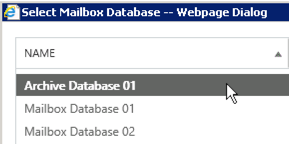 6) Confirm your Archive Database selection and Click Ok
6) Confirm your Archive Database selection and Click Ok
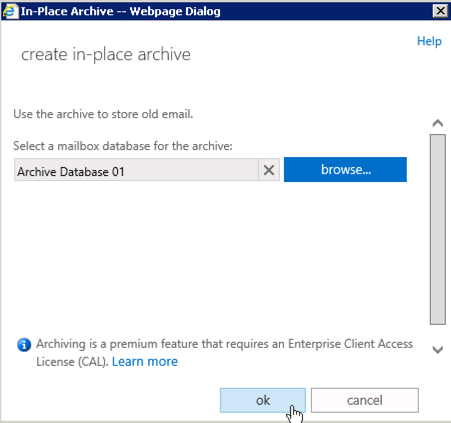
You are all set, the user is now assigned an Archive mailbox. The end user mail need to close and re-open Outlook in order to see their Archive Mailbox which will show in the left side hierarchy as “Archive – User Name”
Note: If you need to import some PST’s into the users new server based archive here are some quick tips on that:
Import PST to server based archive:
From inside the users Outlook:
1) Click to select “Archive – User Name” on the left side hierarchy in OL
Click File > Import/Export, Do Not Import Duplicate Items, browse to the PST file, select the root of the PST folder structure and select Import into the same folder in “Archive – User Name”
Thanks really very informative..
Just to ask…..Why is it that the Archiving process is too slow because the majority users archive size is stuck at 4KB.
What could be please causing this….
Awaiting to hear from you please…
Thanks Again
Ronald
It sounds like archive mailboxes are created but they are empty. That would imply that your archive policies are not created, applied or not having any effect.