Issue: You receive a popup with “error code is 2771” while installing SP3 Rollup 15 on Exchange 2010. The ‘2771’ issue can occur with both Exchange 2007 and Exchange 2010 Rollups.
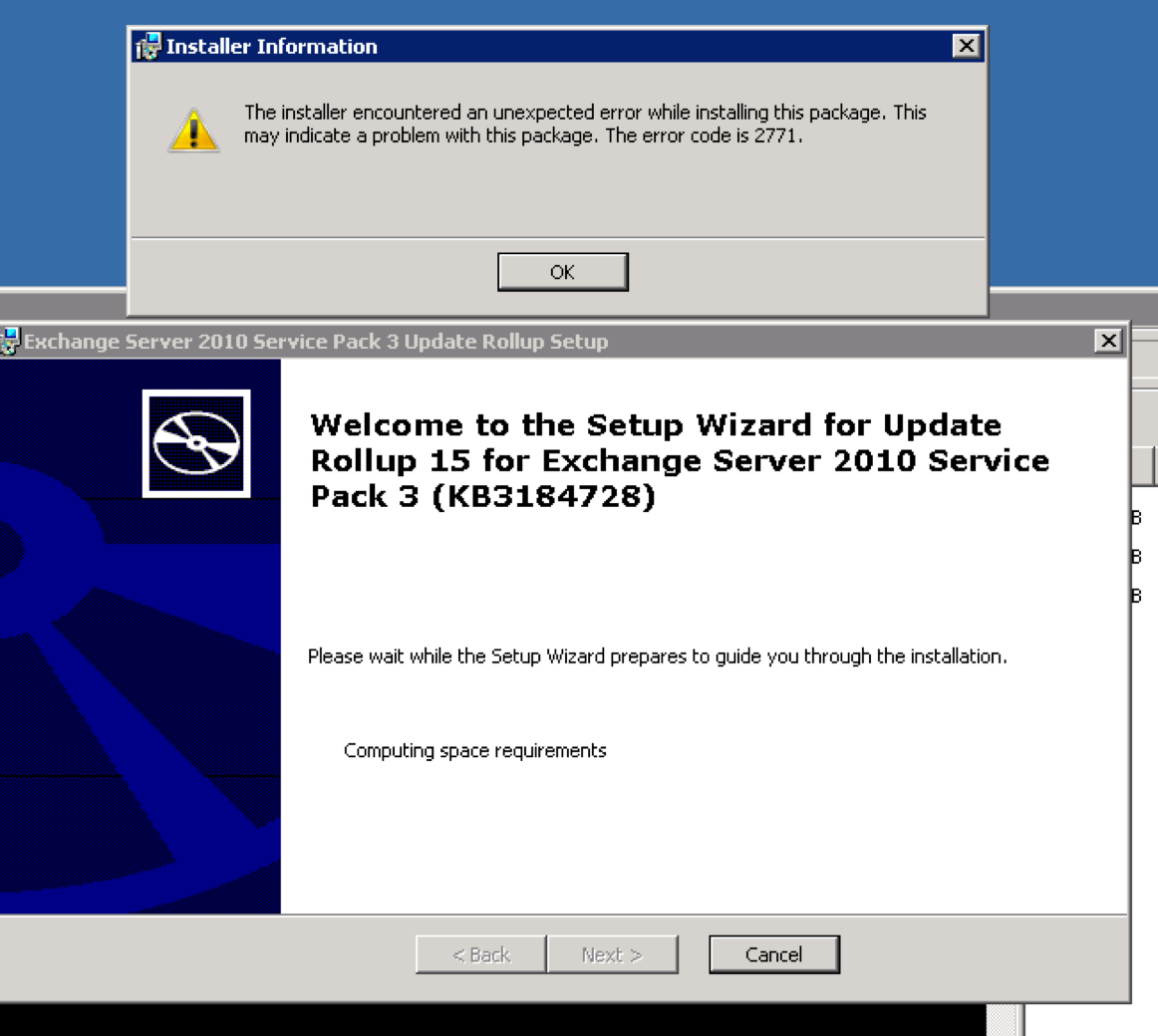
The installer encountered an unexpected error while installing this package. This may indicate a problem with this package. The error code is 2771.
Cause: Generally this issue is caused by the Rollup installation searching and failing to find the previous rollups install media.
Determination: In order to determine the specific issue or missing file preventing your installation from succeeding you need to run the rollup installer from the command prompt and enable logging:
1) Here is an example of the command to run Rollup 15 and capture error logging:
Exchange2010-KB3184728-x64-en.msp /lxv* C:\temp\SP3UR15.log
2) Review the SP3UR15.log file that was created
3) Look for data in the log file similar to the following. Note: I have bolded the key types of items to look for in the log. Also, the specific .msp package that is missing in your case is likely different than what’s shown in my log.
Couldn’t find local patch ‘C:\Windows\Installer\35de8c41.msp’. Looking for it at its source.
Resolving Patch source.
SOURCEMGMT: Looking for sourcelist for product {A93DA06F-A5B8-4DF8-8B3F-B285E014C659}
SOURCEMGMT: Adding {A93DA06F-A5B8-4DF8-8B3F-B285E014C659}; to potential sourcelist list (pcode;disk;relpath).
SOURCEMGMT: Now checking product {A93DA06F-A5B8-4DF8-8B3F-B285E014C659}
SOURCEMGMT: Media is enabled for product.
SOURCEMGMT: Attempting to use LastUsedSource from source list.
SOURCEMGMT: Trying source C:\Users\pdxadmin.ENTERPRISEIT\Downloads\.
Note: 1: 2203 2: C:\Users\pdxadmin.ENTERPRISEIT\Downloads\Exchange2010-KB2961522-x64-en.msp 3: -2147287038
SOURCEMGMT: Source is invalid due to missing/inaccessible package.
Note: 1: 1706 2: -2147483647 3: Exchange2010-KB2961522-x64-en.msp
SOURCEMGMT: Processing net source list.
Note: 1: 1706 2: -2147483647 3: Exchange2010-KB2961522-x64-en.msp
SOURCEMGMT: Processing media source list.
SOURCEMGMT: Resolved source to: ‘Exchange2010-KB2961522-x64-en.msp’
Note: 1: 1314 2: Exchange2010-KB2961522-x64-en.msp
Unable to create a temp copy of patch ‘Exchange2010-KB2961522-x64-en.msp’.
4) Based on the above, you should be able to determine the Exchange2010*.msp file that is missing as well as the location in which the file is being looked for. In my case the missing .msp file is: Exchange2010-KB2961522-x64-en.msp
which needs to be located in: C:\Users\pdxadmin.ENTERPRISEIT\Downloads\Exchange2010-KB2961522-x64-en.msp
Solution:
Google the Exchange2010*.msp file you noted in the determination section, for example in my case it was Exchange2010-KB2961522-x64-en.msp. Next you download the file and save it in the location that you noted in the determination section, in my case this was: C:\Users\pdxadmin.ENTERPRISEIT\Downloads\
Next re-run the Exchange 2010 SP3 Rollup 15 installation and see if it will complete, in my case it worked flawlessly.
On an aside, I have read others who have opted to simply re-install the currently installed Rollup on the server, then install the SP3 Rollup 15 and it will complete successfully. I have not tested this approach and did not really like it as I didn’t really like the idea of re-installing an already installed rollup.
I had the same issue..i was getting errors while installing Ru30..i tried all possible steps..i fixed the issue by repairing exchangeserver.msi file in Exchange installation directory in program files. It takes time but it works..right click repair exchangeserver.msi file..restart the server..RU install completes successfully.
Thank you. This worked for me. Also if you get 1402 2: UNKNOWN\Net error then
Download update from the Microsoft Download Center.
Copy the update file that you downloaded to the “C:\windows\installer” folder.
Rename the update file as “35de8c41.msp.” in this scenario
Run the installation process again.
Best article which saved my installation during the change window. clear cut instructions. Thanks Chris :)