Issue: You previously exported a .PFX certificate file from Windows Server and would like to import it into Windows 2012 R2 / IIS 8.5.
Solution: Import the certificate using the MMC console.
1) Open the mmc console:
drag to upper-left to activate the Hot Corner > click Search > type MMC
![]()
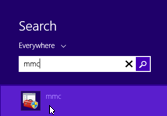
2) click File > Add/Remove Snap-in…
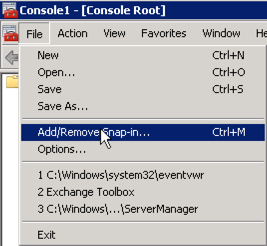 3) select Certificates
3) select Certificates
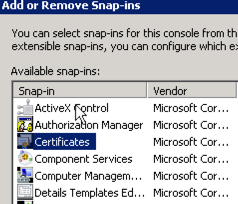 4) select Computer account
4) select Computer account
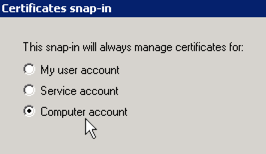 5) click certificates > All Tasks > Import…
5) click certificates > All Tasks > Import…
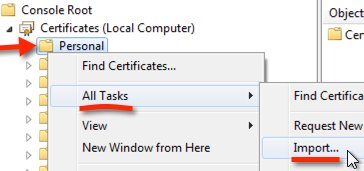
6) click ‘Browse’ on the Certificate Import Wizard
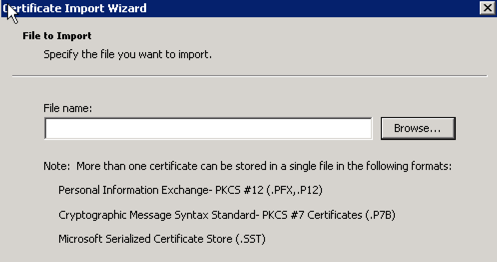 7) select ‘All Files (*.*)’ in the drop down menu
7) select ‘All Files (*.*)’ in the drop down menu
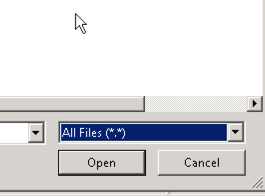 8) Select the .PFX file you exported from your other Windows Server and click the Open button.
8) Select the .PFX file you exported from your other Windows Server and click the Open button.
9) Click Finish on the completion page
The .PFX certificate is now imported into your Windows 2012 R2 (IIS 8.5) Server. Repeat this process on any additional client facing servers that need to use the same certificate. Don’t forget to import your certificate providers intermediate certificate.